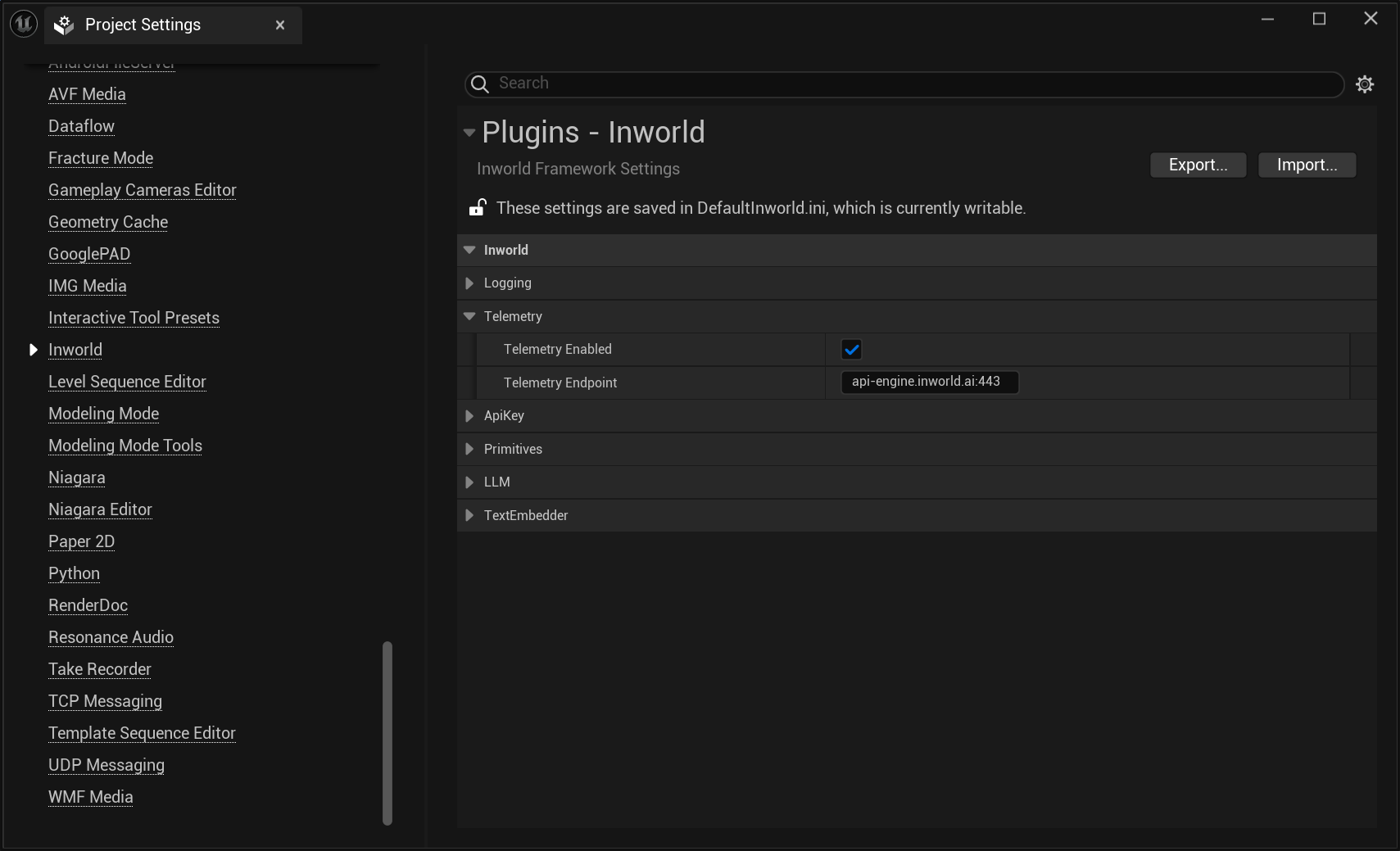Key Features
- System Observability: Track application events and errors to ensure smooth operation and quick resolution of issues.
- Troubleshooting: Analyze logs to identify the root cause of issues by examining error messages, system state, and the sequence of events leading to the problem.
- The application that generated the logs
- Messages reported by the application
- Warnings or errors encountered during runtime
- Outputs or inputs to a specific component
Capture Logs
If telemetry is configured, logs are automatically generated by the Inworld runtime during graph execution and sent to Portal.Support for capturing your own custom logs in Portal is coming soon.
VERBOSITY and logger.level options.
| Control | Values | Default | Description |
|---|---|---|---|
VERBOSITY | 0, 1, 2 | 0 | Controls what logs are generated: 0=none 1=some 2=all |
logger.level | INFOWARNDEBUGTRACE | INFO | Controls what gets sent to Portal |
- Default:
VERBOSITY=0+LogLevel.INFO- standard logs only - Debugging:
VERBOSITY=1+LogLevel.DEBUG- adds debug details - Max detail:
VERBOSITY=2+LogLevel.TRACE- everything
- Node.js
- Unreal
- C++
Logging is enabled by default. Just set your API key:To set the To set the
VERBOSITY:bash
logger.level:graph.ts
View Logs
- Click on a log to open a side view
- Toggle between the Overview and JSON view
- Use the Filter panel to sort by severity, Service name, Variant, and Graph ID
- Use the Search bar to filter logs by keywords or IDs.
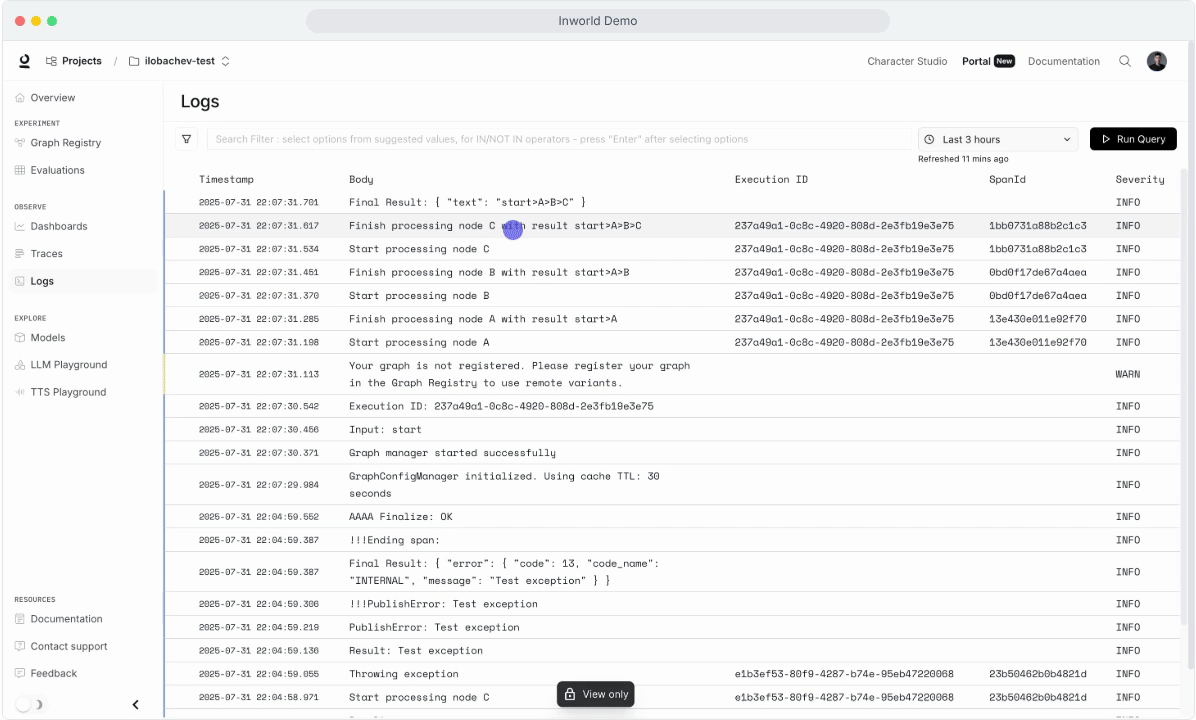
Log Metadata Definitions
| Field Name | Description |
|---|---|
Timestamp | Time of the log entry. |
Body | Text of the log message. |
Execution ID | Unique identifier for the associated trace (if it exists). You can find the trace in Traces. |
Span ID | Identifier for the individual span (if it exists). |
Severity | Log level: DEBUG, INFO, WARNING, ERROR. |
When Should I Use Logs vs Traces?
As opposed to traces, which shows the flow of a single execution, logs can be used to capture details about specific events, including detailed metadata unique to that event. Below is an overview of some key differences:| Aspect | Logs | Traces |
|---|---|---|
| Purpose | Captures discrete events (errors, warnings, info) | Capture end-to-end execution flows |
| Scope | Capture specific moments in time | Capture relationships between nodes |
| Granularity | Often capture detailed, low-level system information, including errors or performance metrics | Show the high-level flow of a request across nodes, including inputs/output |
| Use Case | Debugging, monitoring, auditing, performance tracking, and error reporting | End-to-end execution tracking, identifying bottlenecks, tracing dependencies |
- Debug failure cases or unexpected behavior
- Track specific metrics or state changes
- Capture intermediate values within nodes (beyond inputs/outputs)