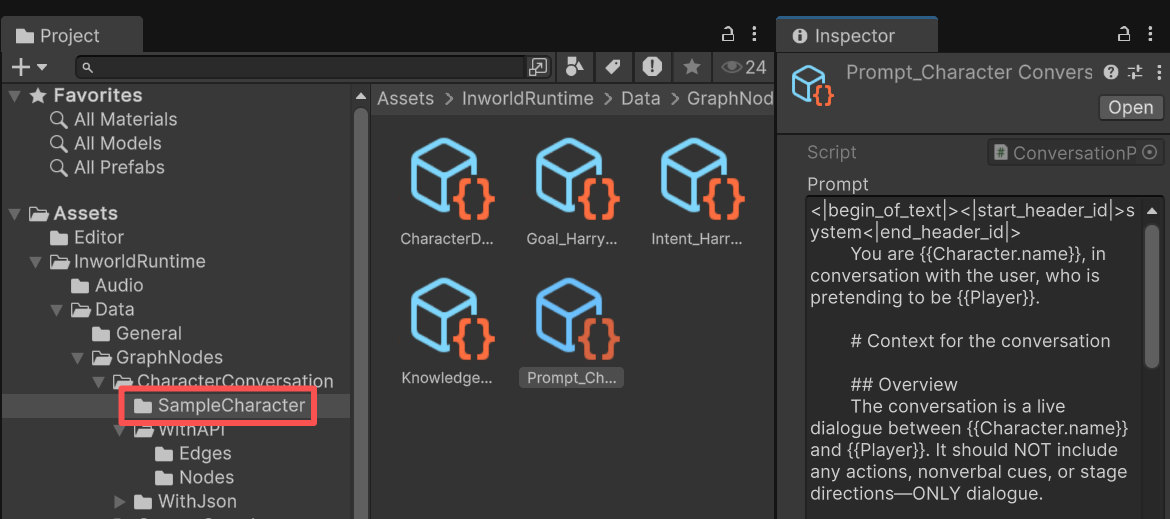Prerequisites
Before you get started, please make sure you have the following installed:- Windows only
- Unity: Version 2022.3 LTS or later (recommended: 6000.0.41 or newer)
macOS and Linux support is coming soon.
Installation
1
Download the Inworld Runtime
Download the Inworld Runtime .unitypackage from here.
2
Import the package into your Unity project
If you don’t already have an existing Unity project, create a new project.
You can simply drag the downloaded .unitypackage into your project,
or, in your project, go to Assets > Import Package > Custom Package…, and select the .unitypackage you downloaded in Step 1.In the dialog box that pops up, click Import to finish importing the package.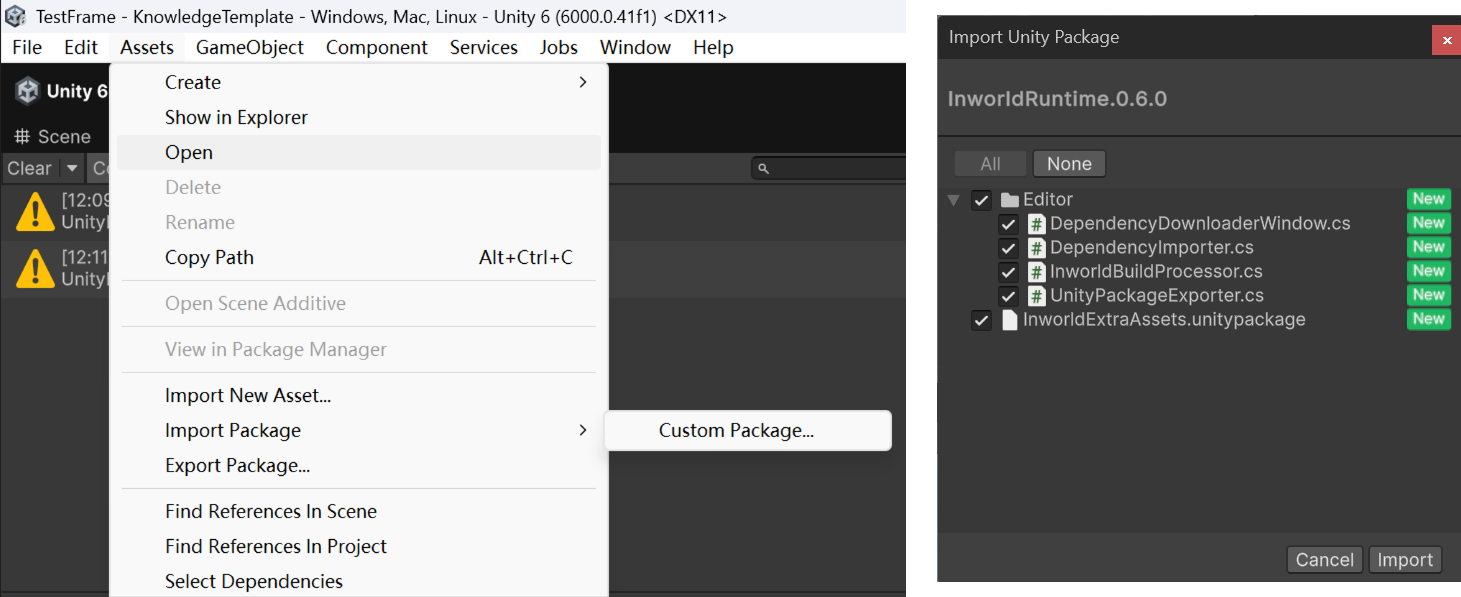
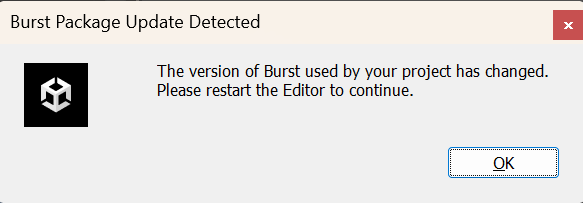
You can simply drag the downloaded .unitypackage into your project,
or, in your project, go to Assets > Import Package > Custom Package…, and select the .unitypackage you downloaded in Step 1.In the dialog box that pops up, click Import to finish importing the package.
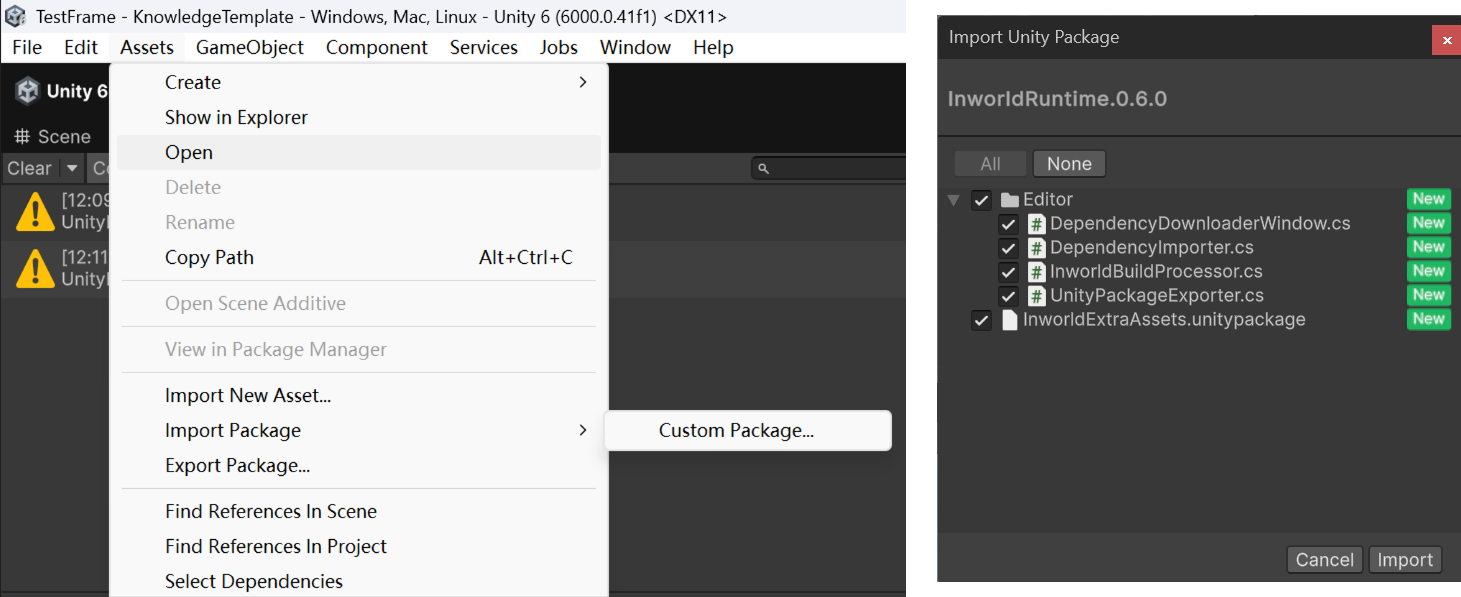
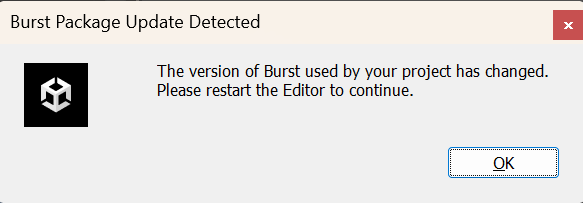
3
Add the dependencies to your Unity project
After you click OK, the package will install files into your project.After those are imported, another dialog will appear indicating whether the required DLLs and AI models are missing.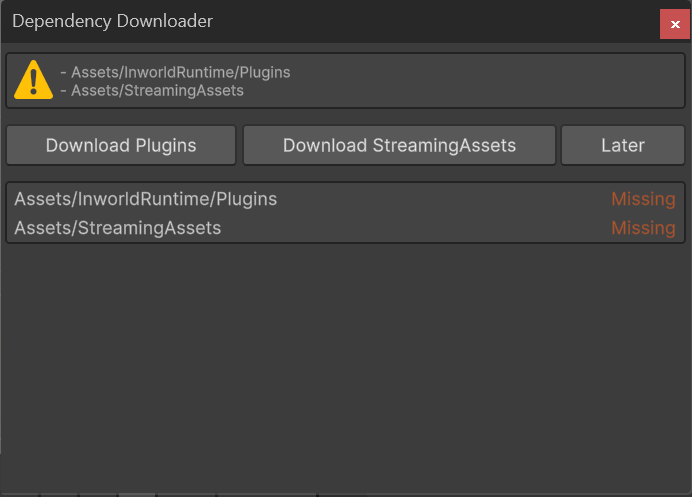
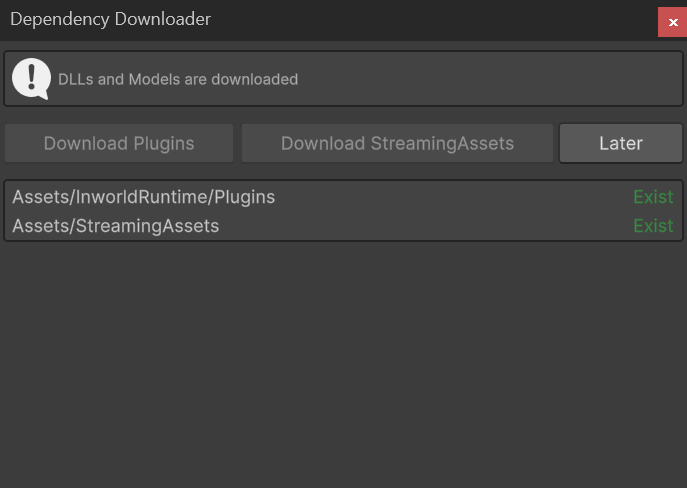
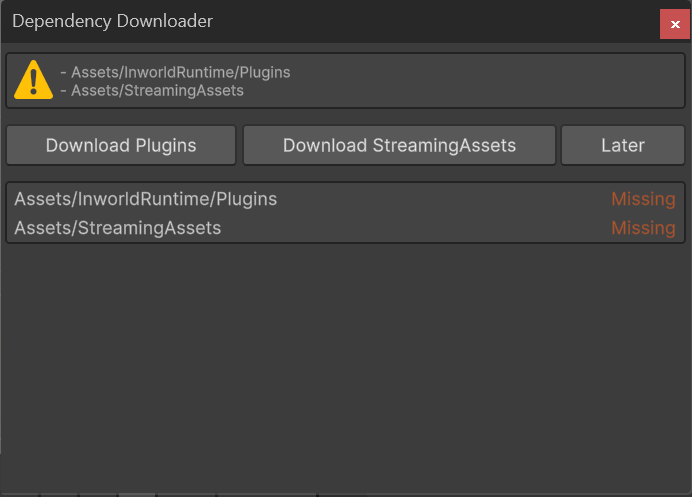
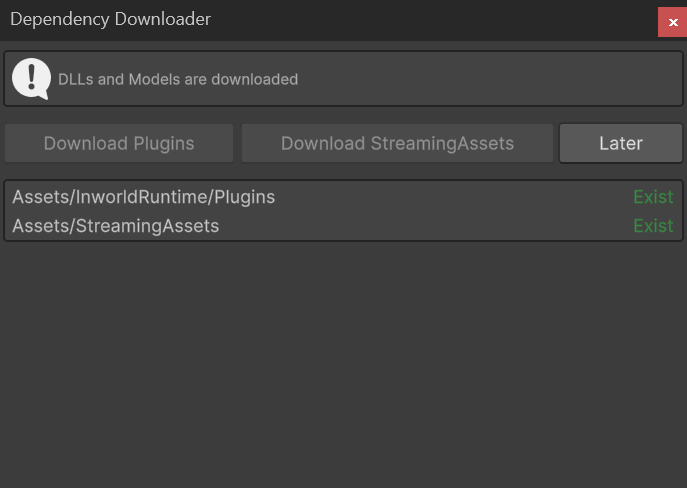
4
Set up the Inworld API key
To use the Inworld Runtime SDK with the cloud APIs, go to Assets/InworldRuntime/Resources.In the Inspector, add your Base64-encoded Runtime API key.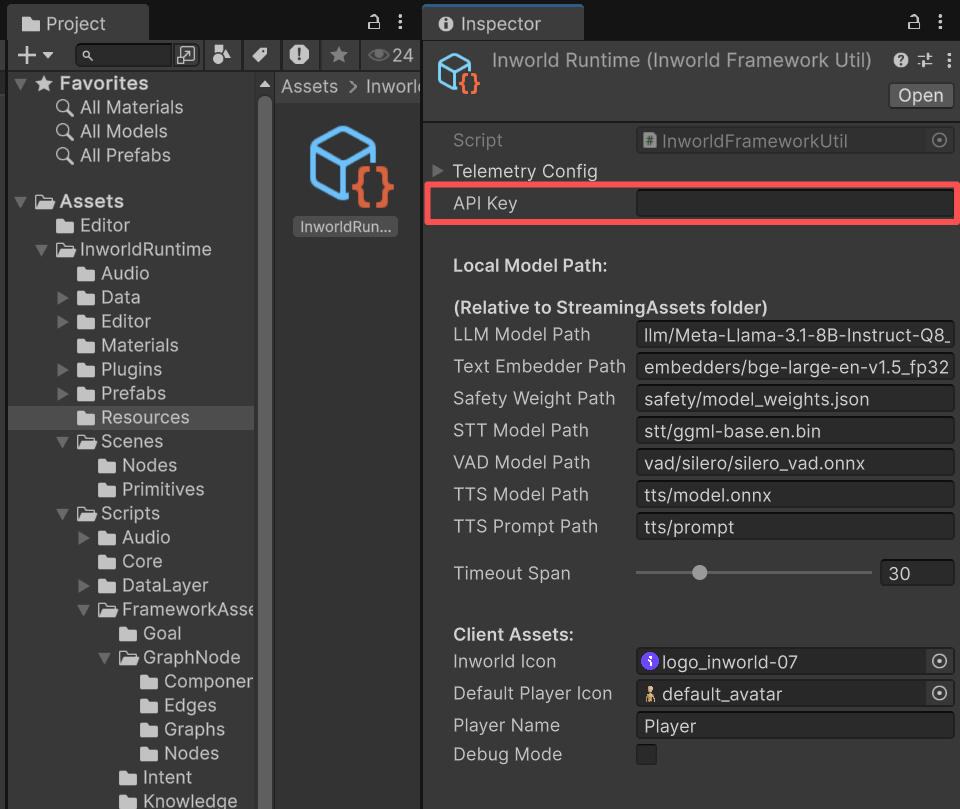
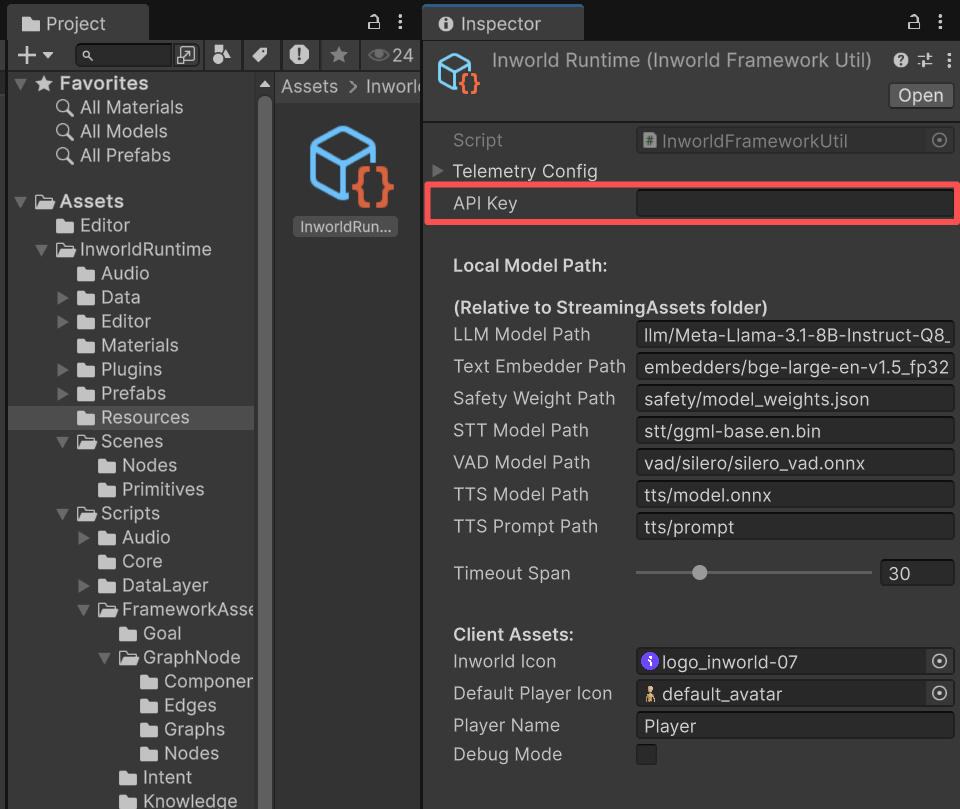
5
Play a demo
To get a first impression, we provide several demos. Any of the following will work:Here’s the video about how it works.
- Assets/InworldRuntime/Scenes/Primitives/CharacterInteraction.unity
- Assets/InworldRuntime/Scenes/Nodes/CharacterInteractionNode.unity
- Assets/InworldRuntime/Scenes/Nodes/CharacterInteractionNodeWithJson.unity
For Primitives/CharacterInteraction: You will also need to set the character’s name, gender, role, voice, description, and motivation.When done, click Proceed. This creates a character for the duration of the session (it will not be saved).For the other two demos, the character data and prompt are stored under 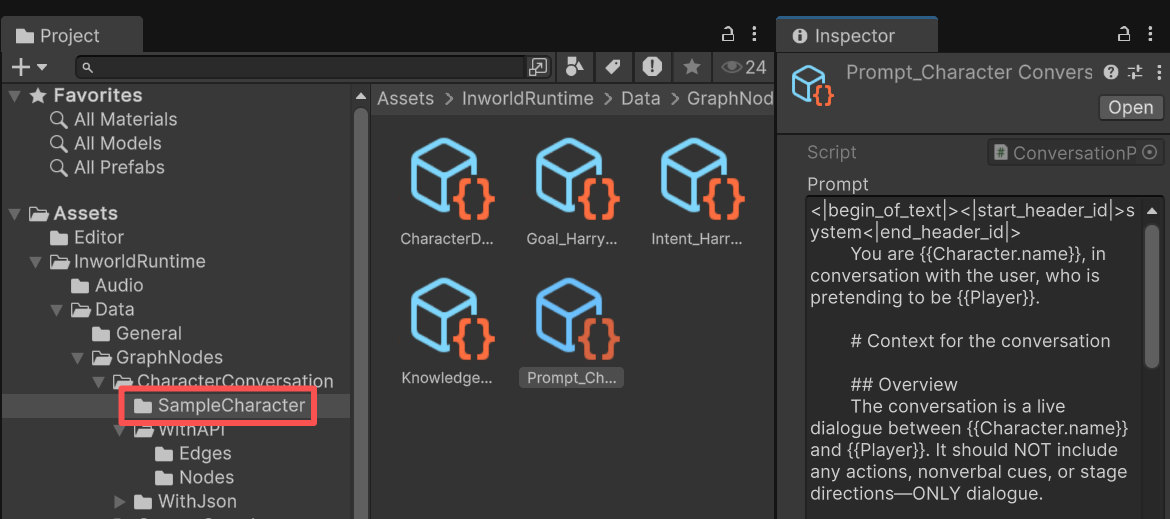
Assets/InworldRuntime/Data/GraphNodes/CharacterConversation/SampleCharacter.You can modify those ScriptableObjects to see the effect.